
EDIT 2011.05.12: I’ve since moved to Windows Live to synchronize my notebooks since SugarSync seems to be generating copious amounts of duplicates. Not sure what happened, but it started thinking nearly every tab was a duplicate even if the other PC wasn’t on. Very difficult to manage the additional tabs and assure items weren’t duplicated. While “Live” has a long way to go, the sharing capabilities for OneNote are PERFECT and FLAWLESS.
EDIT 2011.02.11: Well, wouldn’t ya know it…Microsoft released an iPhone OneNote app! Kudo’s to MS for pulling the cross-platform card. Will it make me switch from MobileNoter? To be determined… After a couple days of testing, MobileNoter is still well in the lead from a “this looks like OneNote, but on my iPhone” perspective. Time will tell if Microsoft steps up to the plate with future upgrades. Here is a good visual comparison of the two products. I think you’ll see why I’m sticking with MobileNoter.
EDIT 2010.12.04: I’ve been using MobileNoter to synchronize OneNote between my PC and iPhone, and for over a year it’s pretty solid! It even allows you to sync both ways. Regardless, it’s a great addition to this syncronization article.
EDIT 2009.05.30: I’ve tested with SugarSync successfully, and have heard that Live Mesh works as well.
 I just started messing around with OneNote the other day, and I have to say it’s pretty impressive. The ability to cut/paste, annotate, tag, and organize just about anything in any way is something I wasn’t expecting but was pleasantly surprised to see. <tips hat to Microsoft on this one>
I just started messing around with OneNote the other day, and I have to say it’s pretty impressive. The ability to cut/paste, annotate, tag, and organize just about anything in any way is something I wasn’t expecting but was pleasantly surprised to see. <tips hat to Microsoft on this one>
One of the biggest criteria I have for just about any application I use these days is mobility. I want to be able to use it at home, at work, on my phone, and on the web. Simply put, I want it synchronized anywhere I am. Some of the applications I use and share today:
-
Email. I have my own mail server and connect to it using IMAP from Thunderbird, Outlook, my iPhone, and the web.
-
File Sharing. I use Dropbox to maintain a small group of files that I need to access anywhere, anytime via multiple PCs, my iPhone, or the web.
-
Bookmarks / Favorites. I use Xmarks (previous Foxmarks) to synchronize all of my favorites, across browsers or operating systems, on all my PCs and on the web. Ultimately, these also get sync’d to my iPhone via iTunes.
-
Feed Aggregation. I use Google Reader to gather the multitude of feeds and searches that I follow. Available on the web from any PC and on my iPhone.
-
…and now, after some messing around and testing, it seems I’ve come up with a solution for Note Taking.
Granted, I’m likely not the first person to do this…but hey, ya never know!
So…the trick is determining what to do with OneNote across the Internet. How can you share it amongst geographically dispersed PCs? Well, if you’re trying to share it within your organization, OneNote will allow you to collaborate across a file share or other domain-type resource (built-in functionality). But, if you’re trying to share with a personal computer, a work computer, or a friend’s computer in Timbuktu…you need an external solution. That solution for me was Dropbox.
Dropbox is an application that you attach to a particular folder on your PC and it will syncronize it with the web and any other PC attached to this folder. It’s got good security, speed, and not too much overhead on your CPU. When you make changes to file, particularly large ones, it will only push out the difference (as opposed to the entire file) – thus saving on time and bandwidth.
How do we go about connecting these two? Below is a pretty straight-forward step-by-step for setting up OneNote to work over a Dropbox file share. I’ve been using this between home and work for a week or so now, and it’s been great. The beauty of it, is you can collaborate with the other person…and within a few seconds of making a change on one PC, it will be seen on the other PCs!
Step 1: Install Dropbox on PC #1
Step 2: Install OneNote on PC #1
(http://office.microsoft.com/en-us/onenote)
OneNote is a part of Office, so you may just have to “enable” it if you’ve already got Office installed
Step 3: Open OneNote
Step 4: Create a New Notebook
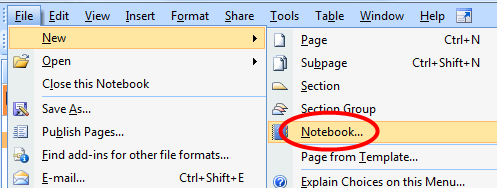
Step 5: Name Your New Notebook
Give your new Notebook a name. Aside from the name displayed in OneNote, this will also become a sub-folder within Dropbox.
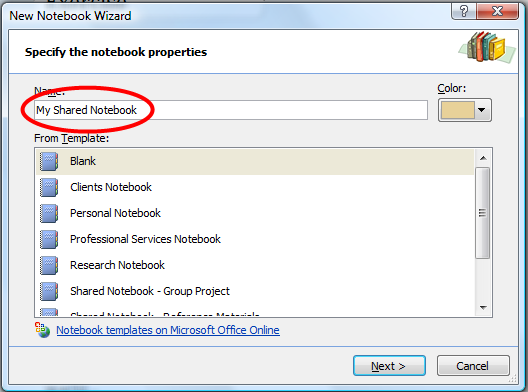
Step 6: Set Folder Location to a Dropbox Folder
Most Vista users will have a Path structure similar to this for Dropbox. I’ve decided to put it in my “Private” Dropbox folder, and created a “OneNote” folder to include any and all of my OneNote Notebooks. Also note the circled portion, with the “My Shared Network” folder being created. This is the name chosen in the above step.
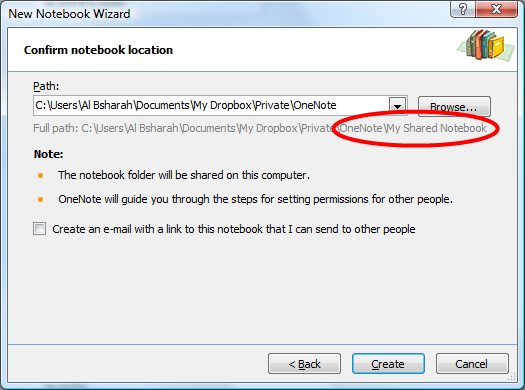
Step 7: Set the Type of Sharing You’d Like to Have
My understanding is that the option I’ve chosen here allows multiple people to make changes to the Notebook simultaneously. This is where the magic is. Even if you have OneNote open on multiple PCs, changes on one will cause Dropbox to send updates to other machines. When the other machines get updates, OneNote will make adjustments and display those changes on-the-fly. It can take a few seconds, but it certainly works! Of course, if you only use one of them at a time it will show the updates when you open at the other PC.
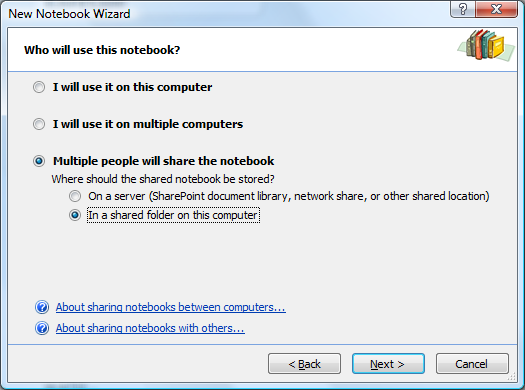
Step 8: Repeat Steps #1 and #2 on your Second (Third, Fourth, etc…) PCs
Step 9: Open the Shared Dropbox Folder on PC #2 (3, 4, etc…)
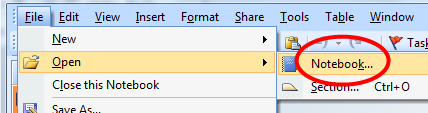
Step 10: Start Taking Notes!
It’s really pretty much that simple!
Now if I could only get OneNote working on my iPhone…I would be the happiest guy ever. Is that weird? If anyone has any thoughts on a better note-taking application (with similar features to OneNote) that might be available on the iPhone, I’d be interested to hear them…currently, that’s the only drawback for me on this solution.
You can use Evernote on iphone ( http://www.evernote.com/about/download/iphone/ ). Functionality is very similar to OneNote ( http://rtur.net/blog/post/2008/04/05/OneNote-vs-EverNote.aspx ), and it is free.
Thanks for commenting! I’ve seen the videos and am curious if it can match the many things I’m already used to with OneNote, or at least come close enough so I can use it effectively. iPhone integration would be huge. I hope to give it a shot in the near future. Thanks!
Hi, thanks for the great write up. You mention that you’ve successfully done this with Sugarsync as well. I’m trying to share notebooks with a colleague via sugarsync but don’t see how the shared folder appears in the colleagues sync manager. Can you shed some light on how you did this with sugarsync?
Hey Jeff, glad you liked the article…thanks for posting!
Similar to what I did with Dropbox…the sharing I did in SugarSync is with myself, not another person’s account. While SugarSync allows you to "share" your folders with other accounts, it only allows the other person to view/edit via browser instead of within the application and on their PC. I was disappointed to see this feature wasn’t fully baked. They certainly need to fix this, and I mentioned it to them.
What I sent them via Twitter:
http://twitter.com/ALBsharah/status/1940766283
Their response via Twitter:
http://twitter.com/sugarsync/status/1952281526
So, hopefully we’ll be seeing better integration amongst different users in the near future.
Hope this helps…!
Check out MobileNoter. It is an iPhone application that syncs with OneNote.
Thanks Vitaly, this looks like it has great potential to be an iPhone OneNote Sync solution!
Cheers…