
 If you’re unfamiliar with Sonos’ fantastic products, go ahead and have a gander at their website. Synchronized music, in multiple rooms in your home, wirelessly, and controllable via your iPhone. Epic, right? Unfortunately, at a price that’s out of range for many every-day music enthusiasts. This article will show you a way to get similar functionality with existing equipment and some very cheap software.
If you’re unfamiliar with Sonos’ fantastic products, go ahead and have a gander at their website. Synchronized music, in multiple rooms in your home, wirelessly, and controllable via your iPhone. Epic, right? Unfortunately, at a price that’s out of range for many every-day music enthusiasts. This article will show you a way to get similar functionality with existing equipment and some very cheap software.
Let’s say for example that you wanted to control music in two different rooms. One room has an amp and speakers (i.e. Home Theater), and the other room has just speakers and no amplification. Sonos’ cheapest bundle includes a controller and two-room system for $999. Or, if you wanted to use your iPhone and don’t need a controller you could purchase a ZP90 ($349) for your Home Theater and a ZP120 ($499) for your speakers. That’s still $848.
My system does nearly the same and only cost me $25 and two old laptops I had laying around (a Compaq Presario 1800T and a Dell Inspiron 8500). You could use old desktops, laptops, even your iPhone or iPod Touch can act as a speaker (…or AirPort Express, or Apple TV, or Windows, or Linux, or Mac)! It’s infinitely expandable, works flawlessly, and you can be up and running in as few minutes as it takes you to install some basic software.
My Compaq Presario 1800T was released Circa 2001 and has an Intel Pentium III that’s less than 1 GHz. My Dell Inspiron 8500 was released Circa 2003 and has an Intel Pentium IV 2.4 GHz processor. The point is, you can use old hardware that you have no other use for. That Presario isn’t good for much else these days!
The trick to all this is actually quite simple, and this simplicity comes from a strangely named company Rogue Amoeba. In fact, their tagline is “Strange Name. Great Software.” With this, I must agree! So, on with the how-to:
Things you’ll need:
- A music source (iTunes, Pandora, Web Radio, whatever)
- If you’re using iTunes, an iPhone or iPod Touch will give you a nice remote control
- To serve up your music: Airfoil for Mac or Airfoil for Windows
- To listen to your music remotely, any combination of the following: a PC, a Mac, a Laptop, an iPhone or iPod Touch, a Linux Machine, an Apple TV, or an AirPort Express. EDIT: Oh, and some kind of powered speakers if you want more juice than your laptop.
- About 20 minutes. Seriously, this won’t take long.
My set-up includes the following, and is what I will be describing below:
- Music Sources: iTunes Library, Pandora
- Remote Control: iPhone
- Server: Airfoil for Windows
- Speakers: Compaq 1800T attached to cheap PC speakers, Dell Inspiron 8500 attached to home theater, and an iPhone connected to a music dock
What do do:
First, download your Airfoil Server (Mac or Windows). This will eventually cost you a whopping $25, but the trial version will work fine for now in order to test (it will inject noise after a certain amount of time). It should be installed from the machine that is going to be the source of your music (i.e. where your iTunes library is). For me, it’s on my main office desktop.
Second, download Airfoil Speakers for whatever systems you’re going to be broadcasting your music. Launch the application on each system.
Third, launch Airfoil Server and select the application you’d like to “hijack”. Hijacking may require that Airfoil restarts the application so it may distribute the audio source throughout your Airfoil Speakers.
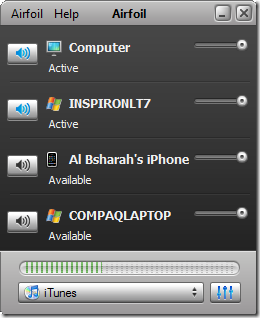 Once launched, you will see a small control panel listing the speakers you can connect to. In the screenshot to the right, you will see that my local server (Computer) is active as well as my Living Room (INSPIRONLT7). My iPhone and Bedroom (COMPAQLAPTOP) are currently inactive and not transmitting (but they are turned on and available). You can click the blue/black speaker icon on the left to stop/start a system from broadcasting. You also have individual volume controls for each room to the right.
Once launched, you will see a small control panel listing the speakers you can connect to. In the screenshot to the right, you will see that my local server (Computer) is active as well as my Living Room (INSPIRONLT7). My iPhone and Bedroom (COMPAQLAPTOP) are currently inactive and not transmitting (but they are turned on and available). You can click the blue/black speaker icon on the left to stop/start a system from broadcasting. You also have individual volume controls for each room to the right.
Fourth, if you don’t already have it installed on your iPhone download the “Remote” application from Apple, Inc. This application allows you to remotely control iTunes from your phone!
Fifth, kick back and enjoy your tunes throughout your house. You could be relaxing in the backyard using your iPhone to control iTunes in your office which is broadcasting to everyone at a BBQ located in your living room, outdoor patio, and kitchen. No kidding!
I’m guessing that might have actually taken you less than 20 minutes. <chuckle> I told you it was easy!
Tweaks:
In my setup, I simply power up a laptop and it will automatically start playing music when loaded. There are two simple steps to accomplish this:
- In Airfoil Server settings, tell it to connect automatically whenever a source goes on-line.
- On each laptop, teach Windows to log in automatically instead of prompting you for a username and password.
Jukebox, anyone?
![]() Have you ever wished you had a jukebox in your house? Your friends could simply select the songs they WANT to hear, and voila…the jukebox will play them. I’ll one-up you on that request. This is likely one of the greatest and least known/used features of iTunes and it’s called iTunes DJ.
Have you ever wished you had a jukebox in your house? Your friends could simply select the songs they WANT to hear, and voila…the jukebox will play them. I’ll one-up you on that request. This is likely one of the greatest and least known/used features of iTunes and it’s called iTunes DJ.
Anyone with an iPhone or iPod Touch can connect to your iTunes music library and “favorite” songs that they’d like to hear played (simply give them access to your WiFi and tell them to launch the Remote app). Additionally, if multiple people favorite the same song it’ll rise to the top of the playlist! It’s truly a fantastic party tool.
Considerations:
- There will be a couple-second delay in what’s played from iTunes and what’s broadcast throughout your house. This is so the system can buffer a few seconds of music in case there’s a hiccup (it can quickly recover while maintaining synchronization amongst all of your speakers).
- You can only play a single source of music at a time across your speakers. For me, this is not a big deal, but might be an issue for some that want to have iTunes playing in one room and Pandora in another.
How do you handle your music distribution throughout your home? Are you doing something similar, vastly different, or unique? Tell us all about it in the comments!
Al,
Don’t you need an amplifier to run the speakers? If so, do you need an amplifier per room, unless multiroom. Help me out to undertand ho to do it
Hi Sebastian,
You’re right in that any speaker will need some kind of power source, which I didn’t necessarily call out (but will update the post to reflect this). I use my home theater system to power the living room, I use a small set of PC speakers (with amp and subwoofer) in the bedroom, and my iPhone dock powers itself.
Cheers! …and thanks for the comment!
AL
Great article, very useful on the Airfoil Server settings, auto-connect part.
Great article. Is it possible to play dif muisic in each room?
Hi Kevin, thanks for posting. Nope. Per the "Considerations" section of the post, the system will only play one source of music across speakers.
Cheers!
Thanks for the great post. Can we use anything like this idea to control home lighting wirelessly?? Thnaks
Great article!
Great article!
Great post exactly whay I was looking for!!
Has anyone tried this with a Raspberry PI? I’m gonna give it a try, I’d need to get windows installed in it first though