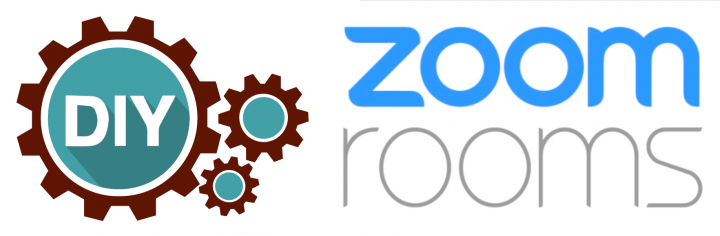
It all started when my friend Ryan was looking for a way to turn his Living Room into a Zoom Room.
Since we’re all on COVID-19 self-quarantine, my wheels started spinning. I have a Stick PC that I’ve historically used for rotating our family photos and videos on the big screen. I decided it was time to try it out with Zoom to see if it was powerful enough to handle the duties of video conferencing.
Below is the list of components I used. In theory, if you have an old webcam, keyboard, and mouse laying around you can get in pretty cheap.
| Intel Compute Stick | I paid $130 for it in April 2018, no idea why it’s $170 in March 2020. |
| Logitech Webcam | I literally found this thing laying around in the garage. It’s from 2011. No joke. My guess is you can get one that’s far better than this for well under $100. |
| Keyboard and Mouse | Wireless USB. Pick your poison. Again, I had an old one laying around. |
| Optional iPad | If you have the right Zoom Room licenses, you can set up an iPad touch interface to manage it all. I have an old one laying around that would do the trick. |
I think I might have spent more time finding the webcam, keyboard, and mouse than I did actually setting this up to work. Literally took me like 7 minutes to install Zoom and fire up a meeting. It worked surprisingly well.
Next steps for me:
- Test it with a higher quality webcam (i.e. 1080p) just to make sure it doesn’t choke, but the old 720p cam works pretty well.
- Next step #2: I have an old Mac Mini that could likely also act as the hub. Might be worth a test there.
Next steps for you:
- If you’re good with this setup, then you’re good to go!
- If you’re ready to implement full Zoom Room functionality (Kiosk mode, iPad touch screen, etc) then follow these instructions straight from Zoom.